Steam Deck was created as a new generation console designed to revive portable gaming with projects for desktop platforms. In addition to powerful iron, the developers of the console added support for modern technologies and features. Among them is FSR, which can significantly improve performance because this is one of the weakest points – not all projects work correctly on Steam Deck. How to use FSR on Steam Deck, what it’s needed for, in which titles it is supported, and when it’s worth to refuse using it – all this is discussed in the article below.
What is FSR on Steam Deck?
This is a technology developed by AMD and deciphered as FidelityFX Super Resolution. The essence is simple: the program can change (scale) low resolution to high resolution in real-time, depending on the parameters. The result allows you to achieve a smoother picture and increase the frame rate and the overall visuals of the games.
The technology appeared in 2021 and quickly became popular, now, it has been added to Steam Deck, and you can read more about it here.
Why Do We Need This
To optimize. This feature allows you to prioritize graphics, performance, or balance. A list of fully supported titles on the Steam Deck console can be found here.
But the portable console can not run some performance or poorly optimized projects.
Using FSR, you can:
- Increase frame rate;
- Improve picture quality.
Important: Scaling consumes fewer resources, but the application should run stably at least on minimum requirements.
Games and Supported Versions
The technology is progressing – the first version came out in 2021, 2.0, 2.1, and 2.2 in 2022. This is currently the latest version of Steam Deck FSR, and in 2023 it is expected to introduce 3.0. The main difference of the second version is the replacement of anti-aliasing in projects, simplifying calculations, improved graphics, and relatively easy implementation of the technology by developers—version 3.0 promises to improve performance by up to 2x with Fluid Motion Frames.
Today, many projects support FidelityFX Super Resolution, and the feature is built right into the game and does not require complex settings. You can find a list of all supported titles on the official AMD website. Among them are popular new hits like Deathloop, Far Cry 6, The Callisto Protocol, and many classics, including multiplayer projects like The Elder Scrolls Online.
How to Enable FSR on Steam Deck
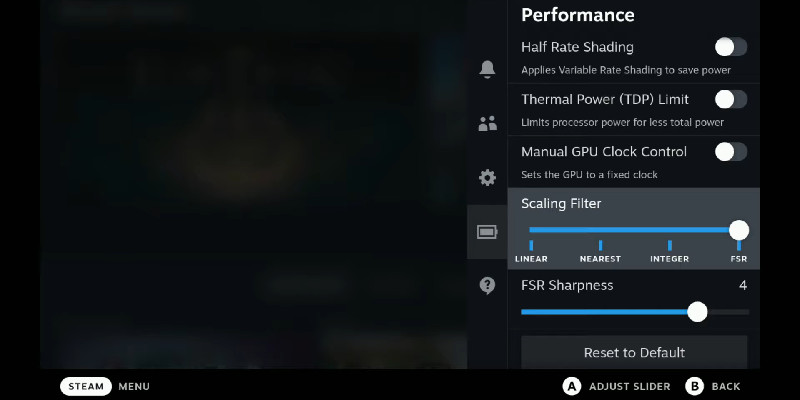
Some Deck games have built-in FSR. You can run it directly in the settings of the application. But for third-party applications and games without internal technical support, you can turn it on.
Start the desired program and enter the Quick Access Menu by pressing the button “…”. (located on the right side under the trackpad). In the menu, pay attention to the left sidebar with icons. You want the item “Performance” – the battery icon. Go to the advanced section settings to view all functions and:
- Scroll down until you see the “Scaling Filter” option. Slide the slider to the right – at the bottom. You can see the caption and the rightmost FSR you want;
- Below, you can change the sharpness – “FSR Sharpness”. We advise you to start to put the maximum and then reduce it if you have problems with the frame rate;
- Now go to the settings for graphics. Choosing the resolution value for FSR 720p or lower is desirable, but you can experiment. The rest of the settings are best left at the default. Accept all changes, and yes, this action must be repeated for each game;
- The resolution of Steam Deck must remain high – 1080p. Otherwise, you may not notice the difference.
- All – now the function should work, and if you don’t notice the difference, check the screen settings again, turn the full-screen mode on and off, and change the requirements. It’s important to understand that the result depends a lot on the game itself, so that the results will vary from project to project.
Is it possible to enable FSR 4K on Steam Deck? Yes, the console can scale up to 4K. But the results in most projects will not be impressive due to the high demand for the operation. FidelityFX adjusts the resolution in programs to the resolution in the system. The key feature here is the minimal absence of losses in FPS, which will be difficult to avoid in modern 4K titles.
You can see more details about the tuning with examples on YouTube.
Setting up FSR
There aren’t a lot of parameters:
- Scaling type – the FSR we need;
- FSR sharpness – you can adjust the scaling quality depending on the game’s requirements. It is this setting, together with changing the resolution of the screen, that it is recommended to look for a balance between performance and image quality;
- Limiting the frame rate and refresh rate;
- Power consumption settings.
You can achieve good results by combining these settings with the application parameters because there is no single formula for calibrating FSR, unlike the console reset to factory settings.
How to Check That FSR Is Really Active
Sometimes the scaling technology is not working properly. Check if it is enabled and if the system sees it:
- Go to the Performance section again. At the top, under the battery status, there is another “Performance Overlay Level” slider. Choose the last one, the rightmost one – level 4 (considering “OFF” it is the fifth);
- After powering on, you will see many characteristics on the left side of the screen. Frequency and temperature of the cores, memory load, and whether FSR is on;
- If everything works, there will be a green “ON” opposite, and if it’s red “OFF”, either you made a mistake in setting FSR, or the technology is built into the game itself.
In the link to the video in the previous paragraph, you can see what the characteristics window looks like.
Problems with FSR on Steam Deck
FSR does not always work with Steam and shows the expected results. Often the reason for this is an improper configuration or inflated expectations. Also, don’t forget that if there are any problems with the system, you can transfer your data to your PC and save it without fear of losing it.
Important: For the technology to work correctly, you need to set the settings at which the game goes with an acceptable FPS. Usually, these are the minimum graphics and resolution settings, with some add-ons set to medium.
Also, the function can work badly if you run it according to the guide, but the game also supports FidelityFX, and you run it from the game. In this case, you need to check if FidelityFX is active and disable it in the menu using the setting in the game itself.
If you still have questions about the console, read the official FAQ.
Video Guide
This article discussed the application, configuration, and features of the FidelityFX Super Resolution technology. It allows you to optimize the image quality well for the technical characteristics of the console depending on the preferences – with an emphasis on quality or performance. But scaling is not a panacea, and there are problems with FSR on Steam Deck. These are especially common when trying to run 4K resolution or when the game already has FSR and you’re trying to run it yourself. Either way, you can experiment. The main thing to remember is that the resolution in the game should be less than the system.







