Steam Deck has an interesting task – popularizing handheld gaming devices and competing with the Nintendo Switch. The new console got powerful hardware and support from Steam titles, which immediately made it attractive in the eyes of gamers. But this is already known, and today we’ll figure out how to add and remove games not from Steam in Steam Deck, how it affects the achievements, and what restrictions are provided.
Third-Party Games
With typical applications, everything is clear, but what are non-Steam games on Steam Deck? These are third-party products, licenses purchased in digital stores, and hits of other platforms, which can be run using the software emulator. Unfortunately, this also includes unofficial modifications and pirated versions of games and applications.
Here you can visit the official site and view the available library of apps for Steam Deck. They are divided into four groups:
- Perfect Compatibility. Install and play. No major customization is required;
- Playable. Titles from this category need personal customization by the user;
- Unsupported. The application does not work on a portable console or has terrible optimization, which makes it impossible to play at the moment;
- Not defined. Stim collection is impressive, and testers check the testers manually. Unfortunately, it’s impossible to review everything at once – you have to wait for the experts to check it or try it yourself.
When you open Steam Shop on the first tab, you’ll see only perfectly working applications – all other tabs show the full catalog by genres and tags.
Application Support
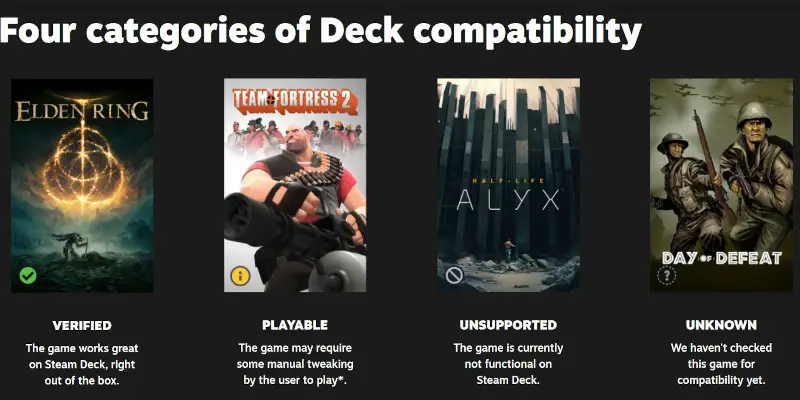
On Steam Deck, the best non-Steam games are marked as fully compatible. On this page, you can see which titles from your library are compatible with Steam Deck.
What Apps Are Supported? This list is expansive, but some notable titles include Apex Legends and Phasmophobia, popular novelties such as Elden Ring and The Witcher3: Wild Hunt, former Sony console exclusive God of War, and classic favorites like Project Zomboid and The Witcher 3: Wild Hunt.
How to Install Non-Steam Games on Steam Deck
Installing a third-party game on Steam Deck requires going to the desktop. To do this, click “Steam”, open up a menu, select “Shutdown”, and follow the instructions for getting there (this isn’t the only way). Once there, click ‘Go to Desktop’).
Locate and launch Discover by looking for a blue bag icon at the bottom of your installed games and applications list. Then, please read up on why you need Discover, flatpak, and desktop mode in our official FAQ.
- Once launched, look for the “Applications” item on the left menu bar.
- Now navigate to the “Games” tab; using your search, locate the desired game in list and click “Download”.
If all goes according to plan, you don’t need to read further. But if Discover doesn’t find your game, Linux Flatpak must be downloaded – through its library is limited, so make sure it contains your desired title before installation. Once downloaded from its official project page, you can upload the archive using desktop mode for installation.
After installation, the program will be conveniently added to your desktop and ready for use.
Where Can Games Be Installed?
You can decide where to install games, not only from Steam but also from a folder on your built-in memory.
How to Add to Your Library
As already said – after installing a third-party application, it will appear on the desktop. This is inconvenient, so we tell you how to add it yourself to your Steam library with a background and icon.
Adding to the Stim library is no different from the procedure on the PC. First, you need to go into the Steam client, select the game tab at the top, and choose the “Add Game” item. Clicks, and you will get a window – click on “Add a third-party game.
Then go through the list of installed programs, find the one you want, check it, and click “Add Selected Programs”. Yes, you can add several new games at once. That’s all – the title is already in the library, in the block for third-party programs.
If there is no cover, and with pirated versions and unofficial mods so often, then:
- Switch to desktop mode, and start Steam;
- In the properties of the shortcut of the selected application, change its name to a normal one (sometimes it is abbreviations, character set, and other unaesthetic display of the name), making sure to leave .exe after it;
- You can also change the image of the shortcut – put it in the archive in advance and correctly specify the file type (png, jpeg);
- To install the cover, you must download it in advance and put it in the root folder (action with the names are similar – you must replace it with what was the original icon). Then in the list, select the game, and in the properties, choose “Set your background”.
Adding From an External SD Card
It is impossible to add a game for Steam Deck from an external SD card (as well as other drives). In addition, all apps can only be installed on the built-in memory, so choose the console version responsibly if installing such apps is important to you – three versions of the portable console with different storage options are available: 64 GB, 256 GB, and 512 GB.
Uninstalling
How do I uninstall games not from Steam on Steam Deck? Same as on PC. You can either delete a folder with the game, hide it from your friends, or remove it from your Steam library, leaving a shortcut to launch it on your desktop.
Android Apps
Android apps can be run on Steam Deck. However, this may require installing Windows and additional emulator programs on the console. Before reinstalling your system, we recommend transferring data from Steam Deck to your PC.
One of the easiest ways to run apps on your console in android you can watch on YouTube.
Don’t forget about the Steam LINK app for Remote Play if you’re a portable gaming fan but only have a PC and a smartphone or tablet.
Epic Games Store
Can I play Epic Games titles on Steam Deck? Yes. The process is similar to adding third-party apps. Only you need to download and add the Epic Games app to your Steam library.
Getting Achievements on Steam Deck
Can I get Steam achievements in a third-party game? Officially, no. Suppose you download the Steam-version hack from a torrent, yes. Titles, even formally purchased at other stores, not to mention the hacks, including EGS/GOG/Uplay, will run, but you will not be able to get achievements.
So, to get third-party game achievements, you need to:
- Have a Steam Hack version;
- Install Achievement Watcher;
- To understand the settings.
Achievement Watcher allows you to show notifications in the game, display achievements already received and statistics, take screenshots and videos and configure sounds such as the Xbox, PlayStation 4 and 5, and GOG Galaxy.
Important! We do not recommend downloading pirated games. Installing such applications, like Achievement Watcher, can harm your device. And when errors occur, even a factory reset can’t always fix the situation.
Play Non-Steam Games Through Proton
Steam Deck originally runs on the SteamOS 3.0 operating system, which is based on Arch Linux. Proton is a compatibility layer, thanks to which you can run games for other systems, particularly from your Steam library on a PC on a Linux-like Steam Deck system.
So yes, using Proton, you can play non-Steam games. This has already been discussed on Reddit.
Useful Video
This article addressed many questions, and the main one is whether Steam Deck can play non-Steam library games. And the answer is yes. The console has functionality that allows it to run games from various platforms, including unlicensed ones. Yes, in some cases, you’ll have to tinker with emulators or add the title to the Steam library, but it is possible and quite easy. The developers initially laid out good functionality for cross-platform gameplay by introducing Proton to the console, and perhaps over time, the situation will get even better.







